Conditional Sales Tax Setup Guide for MSD365 Finance and Operations
In this Blog, I will articulate how we can setup the Conditional Sales tax functionality and how the same is paid to Govt/ statutory authority.
For some of the
countries, especially in Europe, the Sales tax authority allows for sales taxes
and base amounts to be reported when the invoice is paid, not when that goods and service is received.
Example~
On June 10, you create an invoice of 10,000 plus 2,500 in sales tax.
On July 10, you report taxes for
June. The 2,500 is not included in the sales tax payment, because the invoice
has not been paid.
On July 15, the customer pays half
of the invoice amount, 5,000, plus 1,250 in sales tax.
On August 10, you report taxes for
July. The 1,250 is included in the sales tax payment.
When the customer settles the
invoice with a second payment of 6,250, the remaining sales taxes are reported
and paid.
This setup will be done
by~
1.
Create separate main accounts for sales taxes
on invoices that are awaiting settlement
2.
Create separate sales tax ledger posting groups
to control the posting of conditional sales taxes to the separate main accounts.
3.
Create a separate settlement period for
conditional sales taxes
4.
Create and align two sales tax codes:
5.
Set up sales tax groups and item sales tax
groups
6.
Select the Conditional sales tax check box in the Sales tax area of the General ledger parameters form.
1. Create a main account for conditional sales tax and
Posting type field,
select Sales tax.
I have created two main accounts, one for input VAT, and another
for Output VAT
The below is for Output Conditional
2: Create separate sales tax ledger posting groups to control the posting of conditional sales taxes to the separate main accounts.
See below, I
have added two new main accounts to the Payable and receivable tax side.
3: Create a separate settlement period for
conditional sales taxes
4: Create and align two sales tax codes:
Lets create a tax Code, which one
will be reported originally into the VAT settlement once the amount is paid or received
as per the requirement
Lets create the code which we need
to use while booking transaction.
Note- it is very important to correctly setup the below, the
whole process is dependent on this setup.
a) Select new settlement period we
created for Conditional tax reporting
b) Select the new ledger posting
group we have created for Conditional tax reporting
c) Add the main account we have
created for original tax reporting when the payment is made.
5: Set up sales tax groups and item sales tax groups- You can add one sales tax group and item sales group for this code
6: Select the Conditional sales tax check box in the Sales tax area of the General ledger parameters form.
The setup is done, now we shall take a look how this works
However, it wont come in our VAT settlement, because we separated this code into other settlement period called "COND"
It will only come when the transaction amount is paid, see below, I have paid the amount on 05th Aug’2020, and that is partial payment 6500, so that amount only reported into Settlement with “Main Tax” code we have setup in Conditional tax code itself.
The rest amount will be reported once that is paid










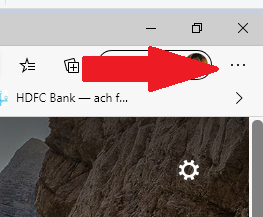

Good Information and able to understand how conditional tax can be posted.
ReplyDeleteVery useful information and nice explanation.
ReplyDeleteThanks and glad it helped you.
DeleteThank you..good work,keep up
ReplyDelete