Microsoft Edge :Web Browser can be installed as an application in your system
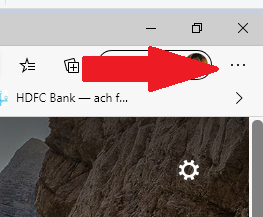
Dear Innovation Lovers, Have you heard that, any web page you go through, can be installed as an application in your system by just a simple click? check this article for step by step setup. Pre-requisite - This feature available in Microsoft Edge version 85.0.564.51 1:First, open any web browser in Microsoft Edge( I have selected Microsoft Dynamics Community Page) 2: Select the 3 dots top of the right corner and options will come up 3: Select "Apps" option from the same form 4: One option will pop up "Install this site as an app" 5: Name it ( I have named as "D365 Community"), you can add any. 5: URA!!! The web browser is installed For more feature like this follow me on on LinkedIn Ramit Paul Follow my Microsoft Community Blog My Microsoft Dynamics Community Blog





