Adding Attachments into Transactions and Master data
Hello Dynamics Lover,
In this
blog, I have tried to capture and articulate, how our customer can use the privilege
of adding attachment into the transactions, masters (vendor, customer) etc. for
their reference.
When using any form of Dynamics 365, we see the below highlighted option, it is basically for adding any attachments into any transactions or in any master data
This blog is about configuring this and how to use this function.
Step 1: Path-> organization administration-> Document management-> Document Types
Create a file format you want to use. it
can be Image, file, URL, NOTE, you can select from the ‘Class’ and ‘Group’ while
creating the format (I have created for IMAGE)
Step 2: Path-> organization administration-> Document management-> Document management parameters ->You can update the default allowed format, to do this please select “Reload defaults”
Step 3:Path-> organization administration-> Document management-> Active document tables-> Update -> Add the table names, where the file addition is allowed as an attachment.
Configurations
are done✌
See
below how we can use this function.
Step 1: I want to add IMAGE file in Vendor master as a vendor picture, hence select the vendor and click on the attachment
Step 2: The
new page will appear, select new and see the format you created, in our case we
created Image file
Step 3:Upload
the file from your computer
Step 4:
Save
From the
preview area, you will see the image file as a preview.
BONUS- This
Function has the privilege to add attachment into the posted transactions as
well.
Suppose the
bank transaction is posted, however you want to put a note or a file for future
reference.
To do
that, you can tick the “Always enabled” option (Step 3)
I hope I
have been as thorough as possible, any query and concern, kindly do not hesitate
to email me Ramitpaul417@gmamil.com






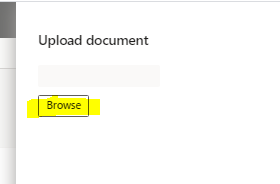
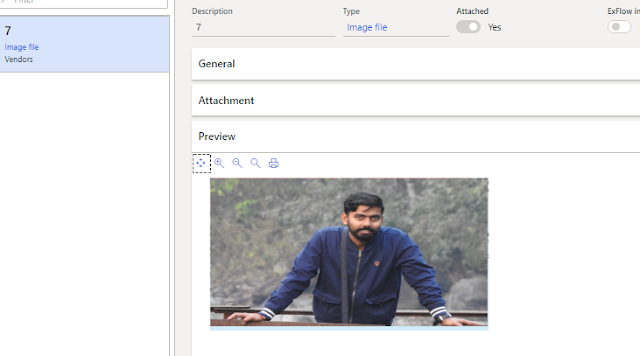

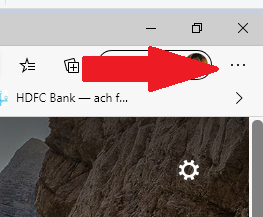


Thanks Ramit for explaining this functionality in very arranged manner.
ReplyDelete